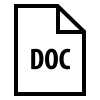Features
- 3D-Modeling of a flight school
- Flight Simulator Game
- Animations and interactions in the scene triggered by mouse click
- Realistic lighting and shadows
- Walking controls (WASD) with collision detection
- Camera controls (mouse)
- Airplane controls (mouse)
- Keyboard shortcuts for fast controls over lights, shadows and other features
- Information on interaction options when near objects
Keyboard Shortcuts in Flight School Scene
| Key | Function |
|---|---|
| WASD | Walking Controls |
| L | Switch All Lights On/Off |
| C | Toggle Chair Shadows (Deactivated by Default for more Performance) |
| T | Toggle Table Shadows (Activated by Default) |
| F | Start Flight Simulator |
| J | Toggle FPS Display Visibility |
| H | Show this Help |
| U | Toggle Collision Detection |
Keyboard Shortcuts in Flight Simulator
| Key | Function |
|---|---|
| P | Pause |
| I | Invert controls |
| F | Exit Flight Simulator and return to Flight School Scene |
| J | Toggle FPS Display Visibility |
Interactions in Flight School Scene
- Click on the chair to put it on the table (and back)
- Click on the computer to start the Flight Simulator
- Click on the light switch to switch the lights on or off
- Click on the closet to open or close it
- Move the blackboard with the mouse to adjust its height